If you are experiencing difficulty performing a function with the remote control press the near button and try again. If this does not help, restart your equipment ie turn it off and then turn it on again. If you are still having difficulties phone Customer Support 0800 83 53 64.
Learn more about our products and services here. If you have a question that isn’t covered here, please contact us
Usage Assistance
Email helpdesk@vividsolutions.co.nz or freephone 0800 83 53 64.
You would normally see this message if your unit is already in a call and you are trying to connect to another. Press the ‘hang up’ button on the remote, return to the ‘Home’ screen and attempt the call again.
This may mean that your screen is on the wrong channel input (HDMI, Component, etc…). Using the screen remote flick through the channels until you find the one that shows the video conference signal.
This will depend on which type of device (endpoint) you are using. Typically this will be done by pressing the ‘Display’ or Please refer to the user guide or contact helpdesk@vividsolutions.co.nz or freephone 0800 83 53 64.
Technical Enquiries
In video conferencing a Codec (Coder/Decoder) is the equipment that processes the video, content and audio signals and transmits this data between endpoints.
Yes. It is possible to use a tablet or smartphone device to enter into a video conference session (both point to point and multipoint) on the VSL VC Network.
Yes. If you wish to join a conference by telephone, please contact us via the Customer Support Team for further information and charges.
Windows 8, Windows 7, WIndows XP, or Windows Vista, Intel Core Duo 2.5 GHz, 2GB Ram.
Internet Explorer 8 or later, Firefox 14 or later, Chrome 11 or later, Safari 5.0.6 or later (MAC only).
Yes. Most modern firewalls will allow video conferencing data to be NAT’d.
Whilst H.323 is currently more widely deployed for video conferencing and the standard more mature, SIP is growing in popularity. To provide an extended return on investment, for those that have already purchased video conferencing equipment, where possible we operate both protocols on the same network and therefore ensure interoperability is available.
RealPresence Desktop
Requirements are listed for each software version in the accompanying Release Notes.
Latest software is available for download from the Polycom website here.
Check your audio output settings in settings/Audio Device and make sure your speakers are selected as your output device.
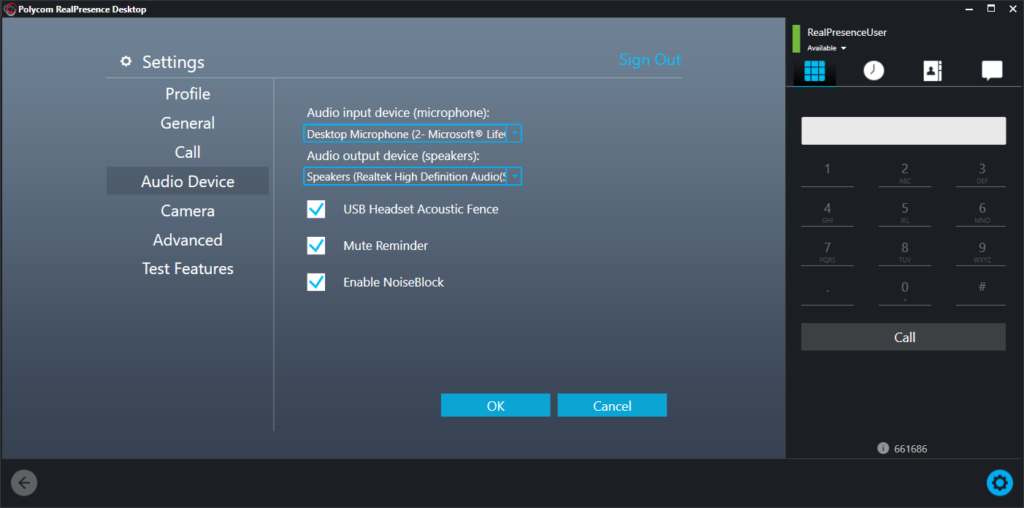
In the Top Left corner click the RealPresence Logo and select About. It will then display your version number.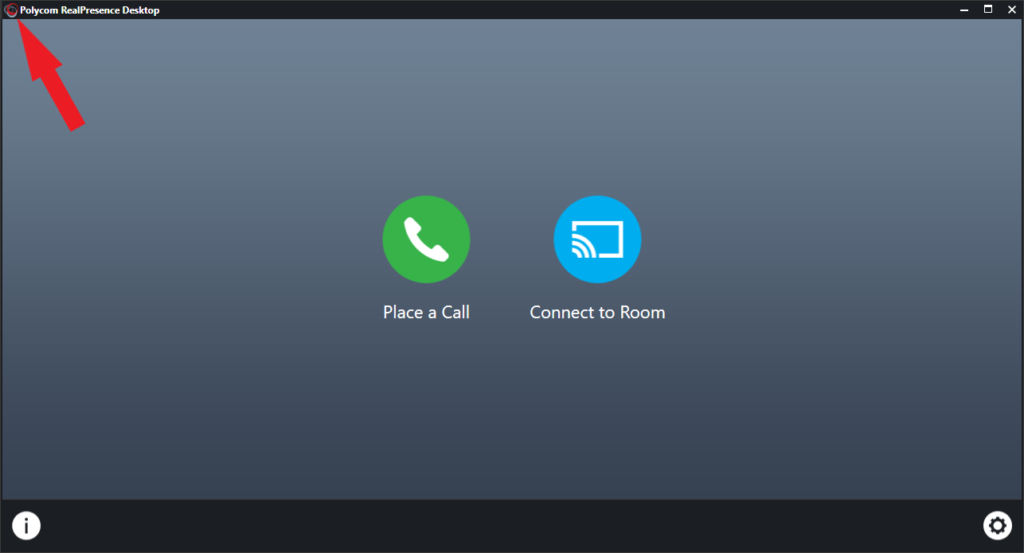
To sign out, click the settings button and in the top right of the menus will be a “Sign Out” option.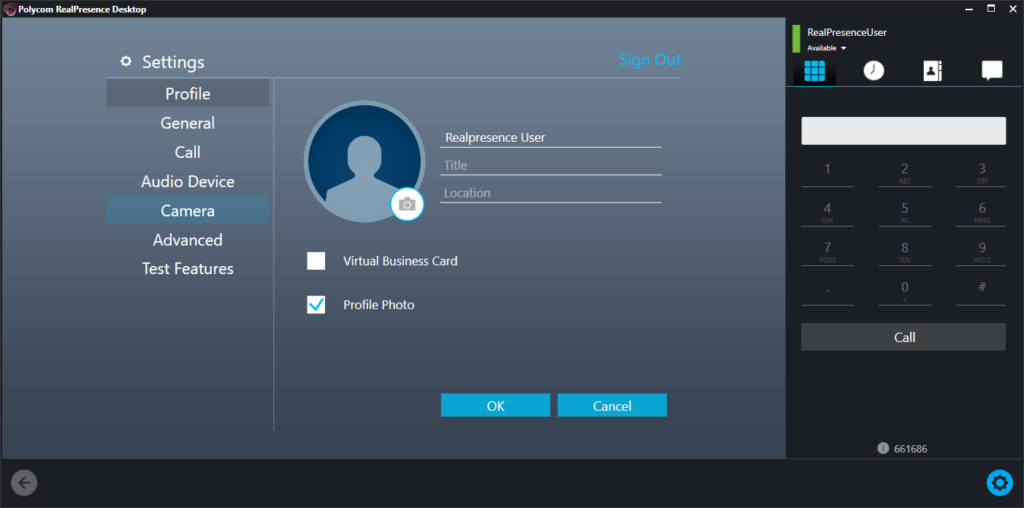
Check that your camera is operating correctly and detected. You can do this by clicking the Settings button and selecting the Camera option. You will be given a drop down box of all available cameras, if your camera is not showing here. Disconnect then reconnect the camera and restart the program.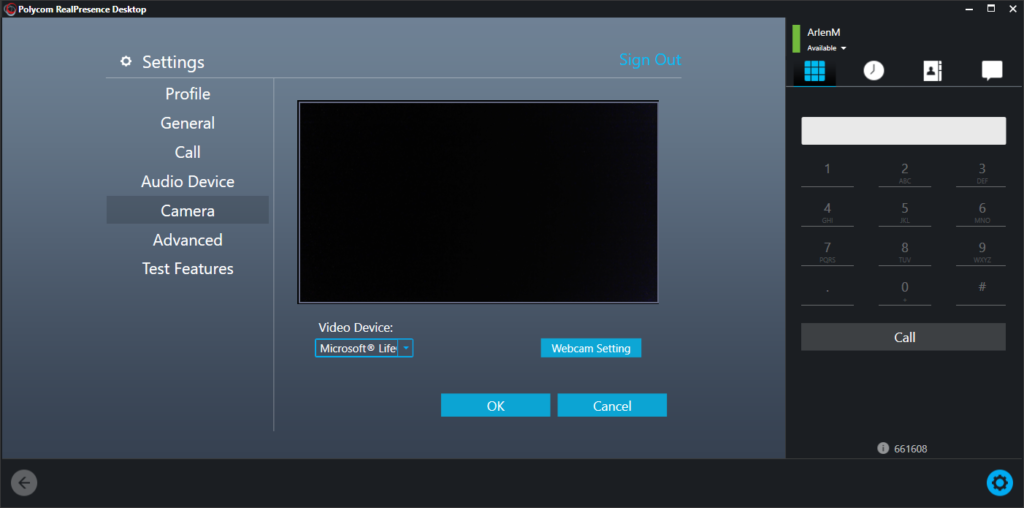
When on the home screen check the bottom right where you can see your dial string. If there is a Yellow “i”(in a circle or triangle) then there is an issue with your connection. Close and restart the program. if this does not work, call the Vivid Helpdesk (0800 83 53 63).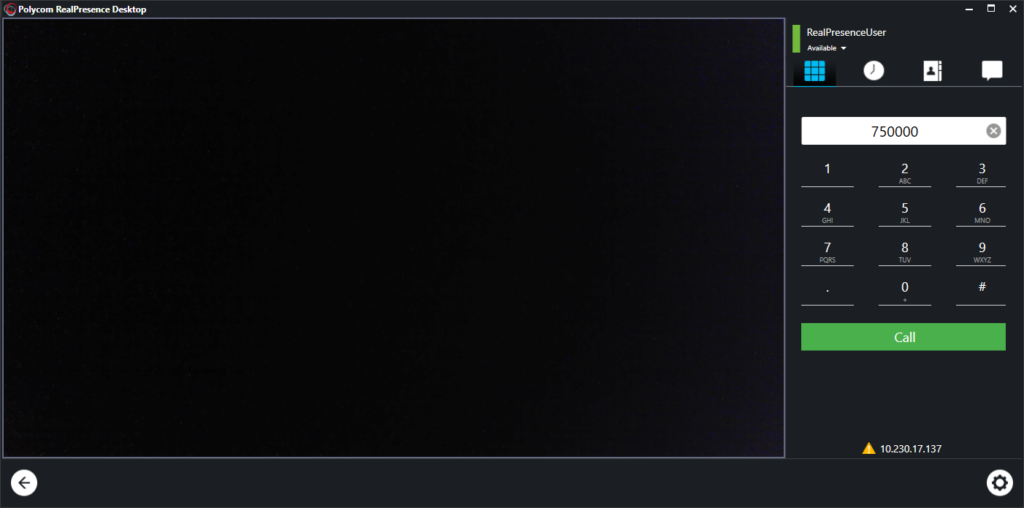
General Enquiries
Yes. Providing the non-Vivid (Off-Net) endpoint is able to use an open, standards-based [H.323/SIP] architecture there should be no problems connecting.
We would in the first instance, recommend that you complete a test call to check connectivity and quality prior to your live conference.
Yes. It is possible to connect to a Zoom meeting. However because Zoom use a proprietary rather than open, standards-based architecture, the host will need to purchase the Zoom ‘H.323/SIP Room Connector’ add-on as part of their Zoom Subscription.
You will need to use the Global Directory entry in your endpoint and call the Zoom entry.
Enter the Zoom Room number when prompted.
If you receive an error message stating that the “Room connector is not enabled for this meeting.” you will need to contact the meeting host and ask them to enable the ‘H.323/SIP Room Connector’ accordingly.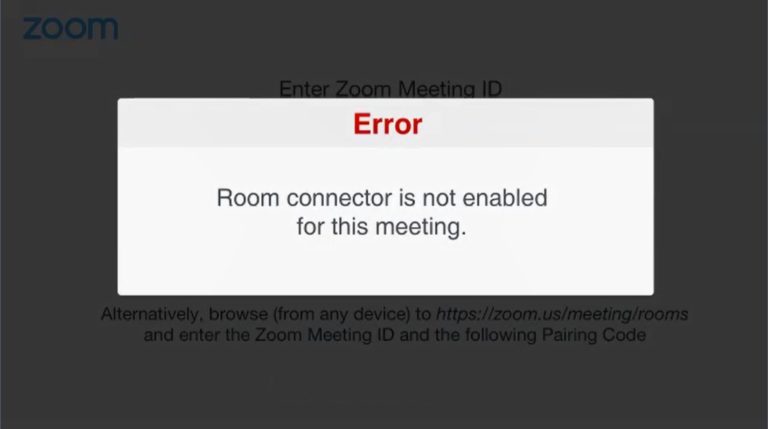
No. It is not possible currently to connect to a Skype meeting.
Skype use a Proprietary rather than open, standards-based architecture (Skype Protocol)
Booking Assistance
There are currently over 450 dedicated endpoints throughout New Zealand and the Pacific region.
Yes. It is possible to connect outside of the Vivid VC Network (Off-Net) via our ISDN [H.320], Internet [H.323 & SIP] and Connected Health interconnection gateways. These types of connections will generally require advance notification to the Customer Support Team to ensure testing can take place if required. Conferences outside of the network (Off-Net) will incur additional charges.
This is a point to point call and does not require booking with VSL. Each site books their respective equipment/room and one site dials the other.
This is a multi-point conference and requires booking with VSL. Each site books their respective equipment/room and the coordinator of the meeting completes an VSL Video Conference Booking Form (available here). Connection instructions are then issued.
Reservation-less(dedicated) virtual meeting rooms (VMR) are available to all Vivid Solutions customers for recurring meetings where participants on the VSL network or have a current access contract in place.
Please contact us via the Customer Support Team for further information and an possible charges.
No. As a service provider we do not control internal facilities and cannot therefore administrate this. Different sites have different requirements. We suggest conference facility bookings are handled by on-site coordinators.
As setting up a booked video conference depends on the availability of resources on the VSL Multipoint Control Unit (MCU) we recommend:
- A minimum of 1 days’ notice for bookings that have only Vivid VC Network connected (On-Net) sites participating.
- A minimum of 2 days’ notice for bookings that include non-Vivid VC Network connected (Off-Net) video conferencing sites within New Zealand or Australia.
- A minimum of 1 weeks’ notice for bookings that include non-Vivid VC Network connected (Off-Net) sites with a large time difference between countries, such as UK, Canada and USA etc.
Currently the VSL MCU can be set to enable 128 participants into a single video conference.
Yes. If you wish to record your video conference for storage and/or future playback, please contact the Customer Support Team for further information.
Yes. The Vivid VC Network and the MCU are HD enabled. However HD is primarily a function of the endpoint device used by conference participants.
